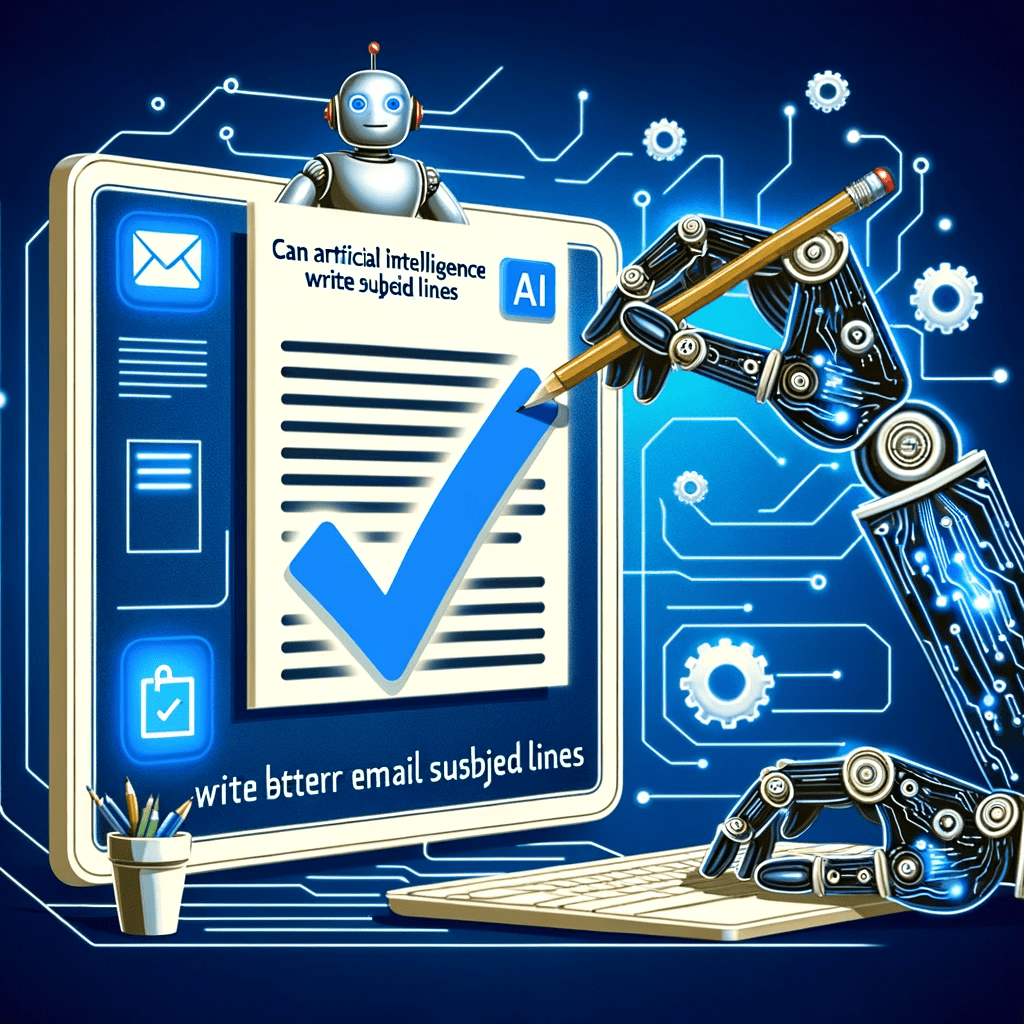The weighted average formula is a powerful tool in Excel that can be used to calculate weighted averages for numerical data sets. To use this formula, you simply need to provide the formula with a set of values and corresponding weights.
The various weights will be automatically normalized by Excel so that the result is a true average. To apply the weighted average formula, you can either type it directly into your spreadsheet or access it from the Insert tab menus within excel.
“wp-image-136407 size-large” title=”weighted average formula” src=”https://www.tipsclear.com/wp-content/uploads/2022/04/04d_seoul_iconset052-1024×847.jpg” alt=”weighted average formula” width=”1024″ height=”847″ /> weighted average formulaOnce applied, the formula returns the desired results and allows you to further manipulate your dataset by weighting different variables in different ways. So if you are looking for an efficient way to calculate weighted averages, then the weighted average formula in Excel is the ideal solution.
What is the weighted average formula?
The weighted average formula is a mathematical calculation used to calculate the average of multiple different values. Typically, this formula takes into account two key factors: the value of each item in question and its corresponding weight, or relative importance.
In order to use the weighted average formula, you must first assign a numeric value to each item that corresponds to its overall worth. Then, you must calculate the weighted average by multiplying each value by its associated weight and then adding these values together.
To get a more accurate picture of the true average, it is important that all weights are non-zero and sum up to a total of 1. Ultimately, the weighted average formula provides an objective way to synthesize information from multiple s and understand how they fit together as part of a larger whole.
How to Calculate Weighted Average in Excel
“alignnone” style=”margin-left: auto; margin-right: auto; display: block; width: 600px;” title=”weighted average formula” src=”https://www.tipsclear.com/wp-content/uploads/2022/04/1651323470_942_How-to-Use-the-Weighted-Average-Formula-in-Excel.png” alt=”sumproduct weighted average formula” width=”600″ height=”159″ />
To calculate the weighted average in Excel, you must use the SUMPRODUCT and SUM functions using the following formula:
=SUMPRODUCT(X:X,X:X)/SUM(X:X)
This formula works by multiplying each value by its weight and combining the values. Then, you divide the SUMPRODUCT but the sum of the weights for your weighted average.
Still confused? Let’s go over the steps in the next section.
Using SUMPRODUCT to Calculate Weighted Average in Excel
1. Enter your data into a spreadsheet then add a column containing the weight for each data point.
2. Type =SUMPRODUCT to start the formula and enter the values. 
3. Click enter to get your results.

How to Find Weighted Moving Averages in Excel
A weighted moving average is a technique used to keep the time period of the average the same as you add new data or give more weight to certain time periods. This can allow you to identify trends and patterns more easily.
For instance, say you have the number of views your website got in the last five days, you can easily determine the average views in a five-day period.
Now, say the next week, I ask for the five-day average, you would use data from the last five days, not the original five days from the previous week.
As such, you’re still relying on the same time period but updating the data to generate the moving average.
For a weighted moving average, you give more weight to certain time periods than others. You may say that day 5 weights 60% with the remaining percentages decreasing by day.
As such, you’ll need to manually calculate this formula.
WMA = [value 1 x (weight)] + [value 2 x (weight)] + [value 3 x (weight)] + [value 4 x (weight)]
Once you get the hang of it, using the weighted average formula is easy. All it takes is a little practice.
Weighted averages are used when you want to give more importance, or weight, to some data points than others. In financial analysis, weighted averages are often used to smooth out volatility, or fluctuations, in data. The Weighted Average Formula is used to calculate a Weighted Average in Excel.
To calculate a Weighted Average in Excel, you first need to have your data set up in a specific way. In the first column, you’ll need your data points. In the second column, you’ll need the weights that you want to assign to each data point. For example, if you had 10 data points and wanted to give more importance to the first 5 points, you would assign a weight of 2 to those 5 points.
Once your data is set up, you can use the Weighted Average Formula: =SUMPRODUCT(data point values, weights)/SUM(weights). So, using our example above, the Weighted Average would be: ((2*data point 1)+(2*data point 2)+(2*data point 3)+(2*data point 4)+(2*data point 5)+(data point 6)+(data point 7)+(data point 8)